Game Boy Color Palettes
26 Dec 2023
I’d managed to get colour working on the GBC using GDBK-2020 but for some reason I ran into a mental block setting the map attributes. I also had trouble exporting the palette and map attributes from the popular Game Boy Tile Designer (GBTD) and Game Boy Map Builder (GBMB).
Source code from this post is on GitHub at rprouse/GBC-Samples.
I won’t go into detail on using GBTD and GBMB, but I will highlight some of the export settings that I found non-intuitive.
Game Boy Tile Designer
Start by setting the Color set to Game Boy Color then editing the Palettes… in the View menu. Then create your tiles.
To export,
Standard
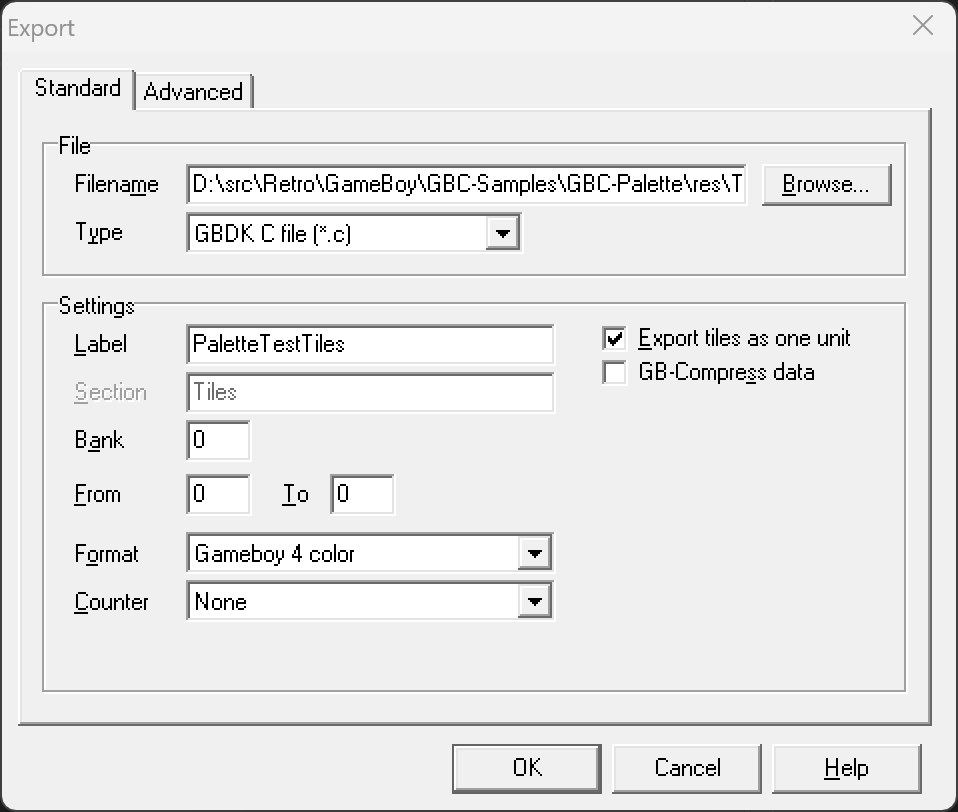
- Type - GBDK C file ( *. c)
- Format - Gameboy 4 color
Advanced
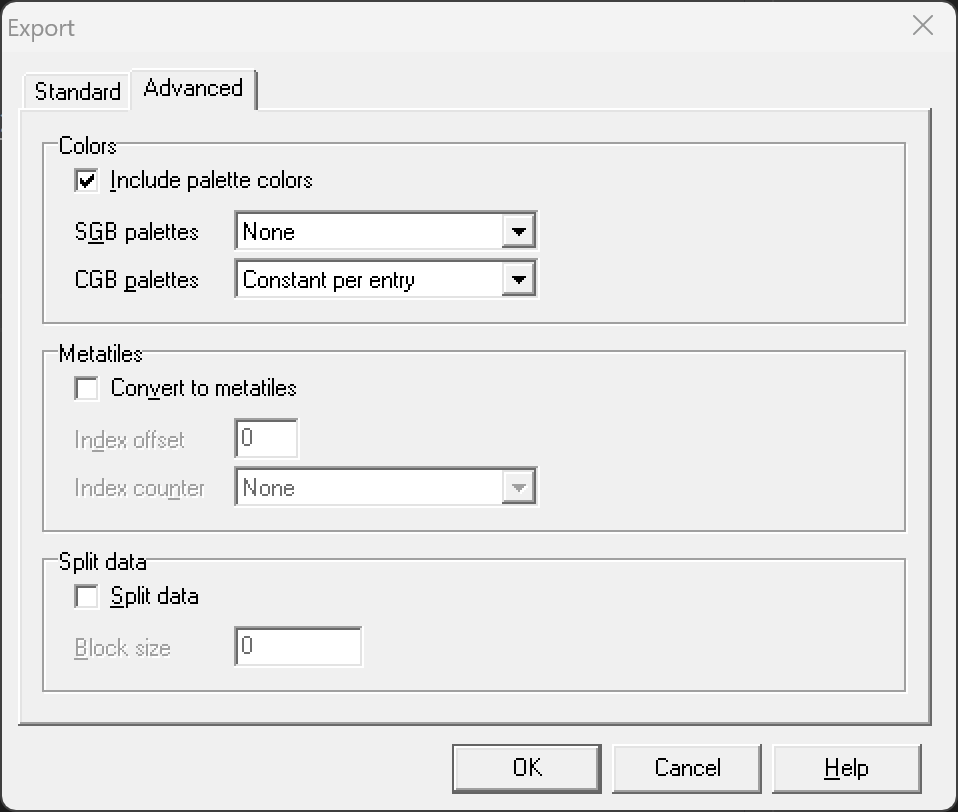
- Colors - Include palette colors
- CGB palettes - Constant per entry
Game Boy Map Builder
Set the map size to 32x32 or less and load the tiles. Design the map, then Export to… using GBDK C file ( *. c). Under the Location format tab,
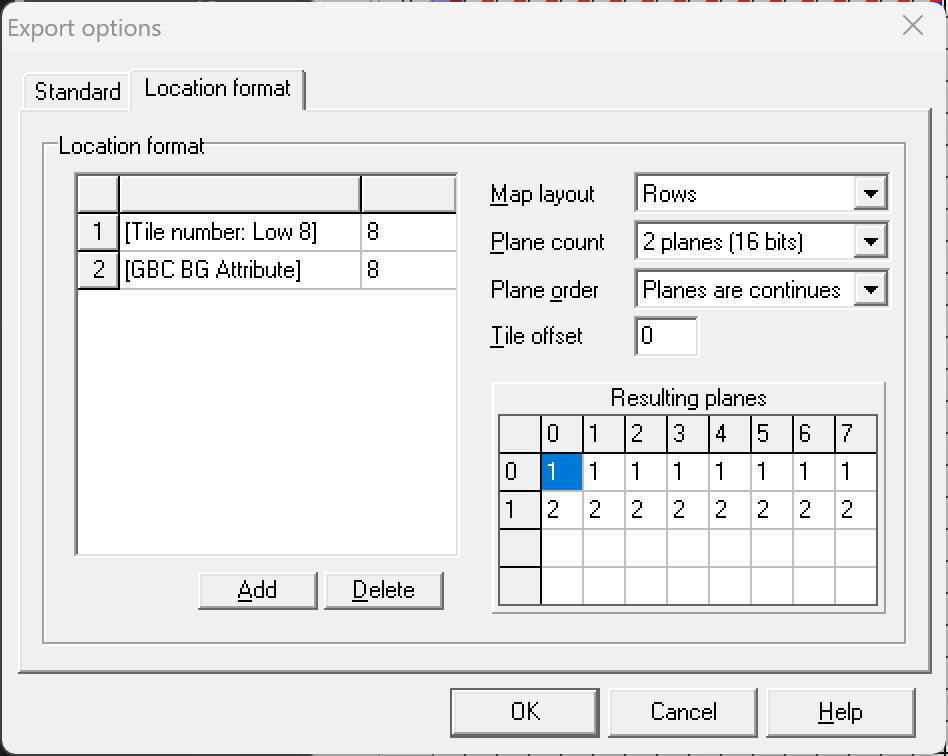
Add two Location formats, one for the map and one for the attributes,
- [Tile number: Low 8] - 8
- [GBC BG Attribute] - 8
Then set the following values,
- Map layout - Rows
- Plane count - 2 planes (16 bits)
- Plane order - Planes are continues
- Tile offset - 0
GDBK Code
Include the tile and map header that were exported and make sure your Makefile builds the exported C files.
I could not get GBMB to export a proper palette array, only the constants, so I created the array myself,
const palette_color_t palettes[32] = {
PaletteTestTilesCGBPal0c0, PaletteTestTilesCGBPal0c1, PaletteTestTilesCGBPal0c2, PaletteTestTilesCGBPal0c3,
PaletteTestTilesCGBPal1c0, PaletteTestTilesCGBPal1c1, PaletteTestTilesCGBPal1c2, PaletteTestTilesCGBPal1c3,
PaletteTestTilesCGBPal2c0, PaletteTestTilesCGBPal2c1, PaletteTestTilesCGBPal2c2, PaletteTestTilesCGBPal2c3,
PaletteTestTilesCGBPal3c0, PaletteTestTilesCGBPal3c1, PaletteTestTilesCGBPal3c2, PaletteTestTilesCGBPal3c3,
PaletteTestTilesCGBPal4c0, PaletteTestTilesCGBPal4c1, PaletteTestTilesCGBPal4c2, PaletteTestTilesCGBPal4c3,
PaletteTestTilesCGBPal5c0, PaletteTestTilesCGBPal5c1, PaletteTestTilesCGBPal5c2, PaletteTestTilesCGBPal5c3,
PaletteTestTilesCGBPal6c0, PaletteTestTilesCGBPal6c1, PaletteTestTilesCGBPal6c2, PaletteTestTilesCGBPal6c3,
PaletteTestTilesCGBPal7c0, PaletteTestTilesCGBPal7c1, PaletteTestTilesCGBPal7c2, PaletteTestTilesCGBPal7c3,
};
I then used the following code to load the palettes, the tiles, the map and the attributes,
set_bkg_palette(0, 8, palettes);
set_bkg_data(0, 1, PaletteTestTiles);
set_bkg_tiles(0, 0, MapWidth, MapHeight, MapPLN0);
set_bkg_attributes(0, 0, MapWidth, MapHeight, MapPLN1);
Note that MapPLN0 is the map data and MapPLN1 are the map attributes.
set_bkg_attributes is just a thin wrapper around set_bkg_tiles that sets
the VBK_REG appropriately.
VBK_REG = VBK_ATTRIBUTES;
set_bkg_tiles(x, y, w, h, tiles);
VBK_REG = VBK_TILES;